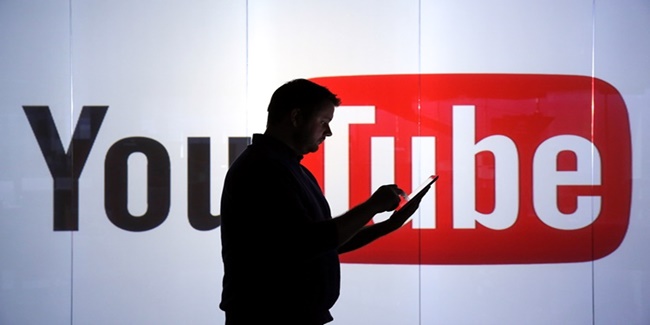YouTube Search Expert: Unveiling 5 Pro Tips for Efficient Searching
YOUTUBE SEARCH EXPERT – Enhance your YouTube Search skills like a roo with these five (5) effective tricks.
YouTube serves as a platform for individuals to share their content globally, functioning not only as a streaming service but also as a search engine and a social media platform, rivaling other prominent sites of these categories.
Discovering content on YouTube is a simple process, typically involving typing a few words into the search bar. However, there are additional methods to refine your search, such as focusing on live events or excluding parodies, creating playlists, or specifying the time frame for the content you’re seeking.
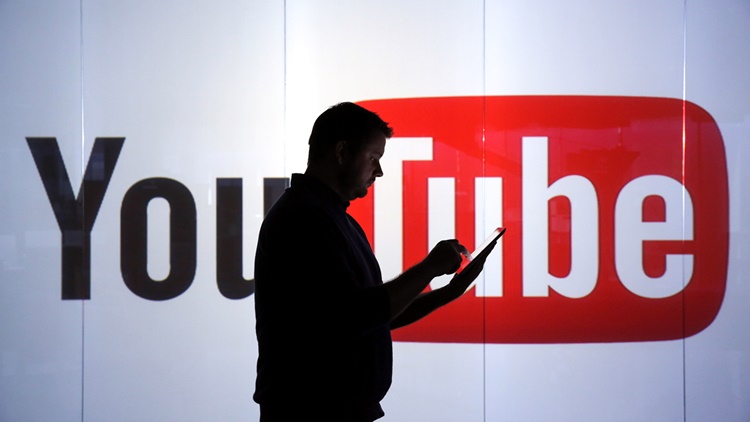
Here’s how you can use these features and more:
1. How to find live events
Numerous concerts and events are streamed live on YouTube, allowing you to join a worldwide audience in real time. To access these live streams, you have a few options: add the term “live” to your search query, or explore upcoming and ongoing livestream events. On your computer, visit youtube.com and select “Live” from the left column. On mobile, open the YouTube app, tap “Explore,” and then select “Live.”
2. Narrow your search
YouTube has over 2 billion monthly logged-in users and sees more than 500 hours of new content uploaded every minute. To navigate this vast amount of content, refining your search by the video’s posting date can be crucial. To find specific content, try adding “this week” or “this month” to your search terms. Alternatively, use YouTube’s filters by visiting youtube.com on your computer, selecting the Filters dropdown box after your search, and choosing the desired upload date, ranging from the Last hour to This year. On mobile, tap the three dots icon, then tap Search filters.
3. Find the actual music video, not just the parodies
YouTube is available in over 100 countries and supports 80 different languages. As a subsidiary of Google, it stands as the second-largest search platform globally, with Google being the only one to surpass it. Users worldwide utilize the platform to share parodies, fan videos, and their reactions to trending topics.
Given her significant fame, Lady Gaga commands a prominent presence. Consequently, when searching for one of her songs, sifting through fan-created content might be necessary. To streamline your search results, simply type the artist and song name, followed by a comma and the word “partner.” As an illustration, consider searching for “Lady Gaga poker face, partner.”
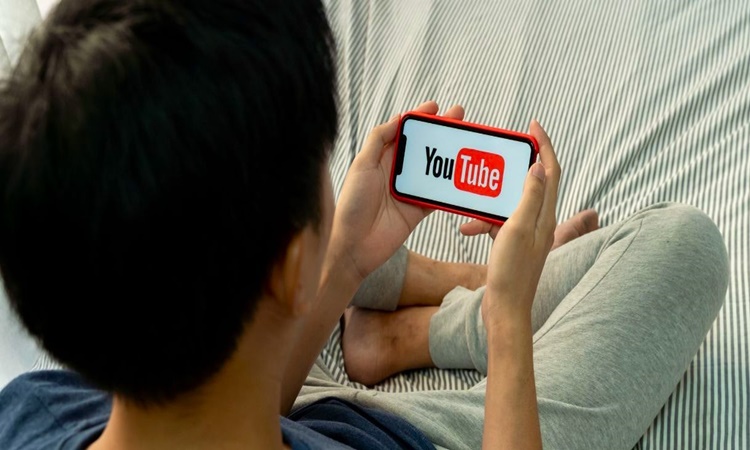
4. Make a playlist of songs
To have YouTube compile a playlist of your preferred songs, simply use the search term “playlist.” If you’re interested in finding a Lady Gaga playlist, just enter “Lady Gaga playlist,” and the results will include fan-made compilations that merge various songs into a single extended upload.
You can also create a personalized playlist and generate multiple lists to match your different moods. Here’s how you can do it from your computer:
- Locate the video you wish to include in a playlist.
- Click the three-dot menu located near the top right of the video and select “Save to playlist.”
- Choose an existing playlist, such as “Watch Later,” or create a new one by clicking “Create new playlist.”
- Name your new playlist, then click “Create.”
To create a playlist on your mobile device:
- Find the video you want to include in a playlist.
- Tap “Save” below the video to automatically save it to your last playlist or the “Watch Later” playlist.
- To change the location where your video is saved, tap “Change” on the pop-up and select from the list of your playlists.
5. Find a movie to watch
- Search for movies by incorporating the term “movie” in your query, like “A Star is Born“. Note that you may need to purchase or rent a movie if it’s not available for free on the platform.
Bonus search tips:
- Use the + or – keys to include or exclude keywords from your search results.
- Enclose your search query in quotation marks to find an exact phrase.
- Add “long” or “short” to your search to locate videos of a specific duration.